The information in this blogpost may now be out of date. See the current GOV.UK content and publishing guidance.
A while back we told you about the new ‘bulk upload’ facility.
Liz has written these more detailed instructions on how to use it:
What it’s for
The bulk uploader lets you upload multiple files as attachments on a page.
Acceptable file types include: pdf, docx, doc, csv, xls, ppt, rtf, ods, odt, and image files. (Note images uploaded as attachments will not display as images, for this you need to use ‘Upload image’.)
How to use it
1. Create a zip file containing all the files you want to upload (best if the filename does not contain odd symbols)
2. In the IG admin, create a new document or open the existing document you wish to edit. (If you are creating a new document and adding all the text it’s sensible to save then re-open the edit page before you proceed to step 3, eg in case your upload times out or your internet connection drops).
3. In the attachments section of the edit view, select the ‘bulk upload’ tab and select the zip file, then click the ‘Bulk upload’ button.
4. You should see a message: ‘Bulk upload successful’
5. Scroll down and add titles and other metadata to all the files, using the file name as a guide (title box is pink tinted).
6. All the files are now uploaded and named and you can use markdown (as described in the formatting help on the edit page) to insert each attachment as either an inline link or as a prominent download box, placing the attachments where you want them to appear.
7. When you’ve finished, save your changes. You can use the preview button to check that the attachments are all displaying in the order you intended.
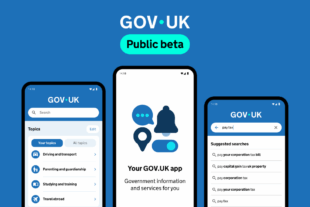 The GOV.UK app went live in public beta in July 2025. Find out what’s been happening, and what’s coming next,
The GOV.UK app went live in public beta in July 2025. Find out what’s been happening, and what’s coming next,