This is the first one of a series of blog posts to help you with your agency's transition by explaining some of the content principles of GOV.UK in practical terms. The first one is about how to avoid blurb in content. Liz Hitchcock is a content designer on GOV.UK.
I met up with some brilliant editors from several agencies and ALBs last week. All were in favour of GOV.UK's 'no blurb' idea, but needed some pointers about how to do this on a practical level when their websites transition.
Use your content once
Just put your content up once - you’ll avoid clogging search and confusing your users. So instead of writing a separate news item about a new publication, use the publication page’s title, summary and body to capture the attention of readers who would want or need to read this publication.
Tag your content
GOV.UK feeds documents to its search and topic pages through tagging. If you tag to the right policy, topics and organisations you will send the content into the right feeds and alert users who have requested notifications. There is no need for additional explanatory pages telling users where to find content.
Use clear titles and summaries
A title should contain the main search terms and shout out to the user who is looking for it.
The summary’s job is to clarify if this is the content a user wants to look at. Always make sure that your summary is to style: pertinent, succinct and in plain English. Stick to the recommended character length of 140 and finish with a full stop (which helps Google to recognise the text as a summary).
Use ‘featuring’ creatively
You can trust the search and the tagging to flag content to your users, but you have a bit more creative control on your agency's organisation and topic pages.
Just go to the ‘featured items’ tab under your organisation page and 'feature' your current and/or most important publications, collections, guides, speeches or news items every day. The featuring system means you don't write any blurb, you just click 'feature' and add an image. You can add up to 6, and you can change them as often as you like. The text under the picture will be the summary text you've already written.
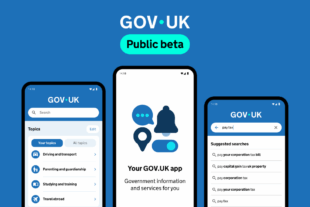 The GOV.UK app went live in public beta in July 2025. Find out what’s been happening, and what’s coming next,
The GOV.UK app went live in public beta in July 2025. Find out what’s been happening, and what’s coming next,